If you would like to have more than one cPanel in your account or to host more than one website and want to keep them separate, then this tutorial will help you to be able to do that.
Note: To do this, you will need to ensure that you have a package already made for the new cPanel.
Creating a cPanel
- Look for the Account Functions section. The quickest way is by typing the keyword on the Search box on the left-side panel.
- Select Create a New Account from the list.
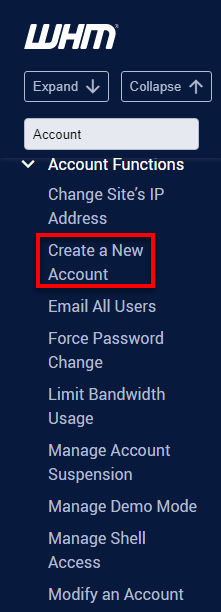
- Under Domain Information, enter the domain, username, password (twice), and the contact email address.
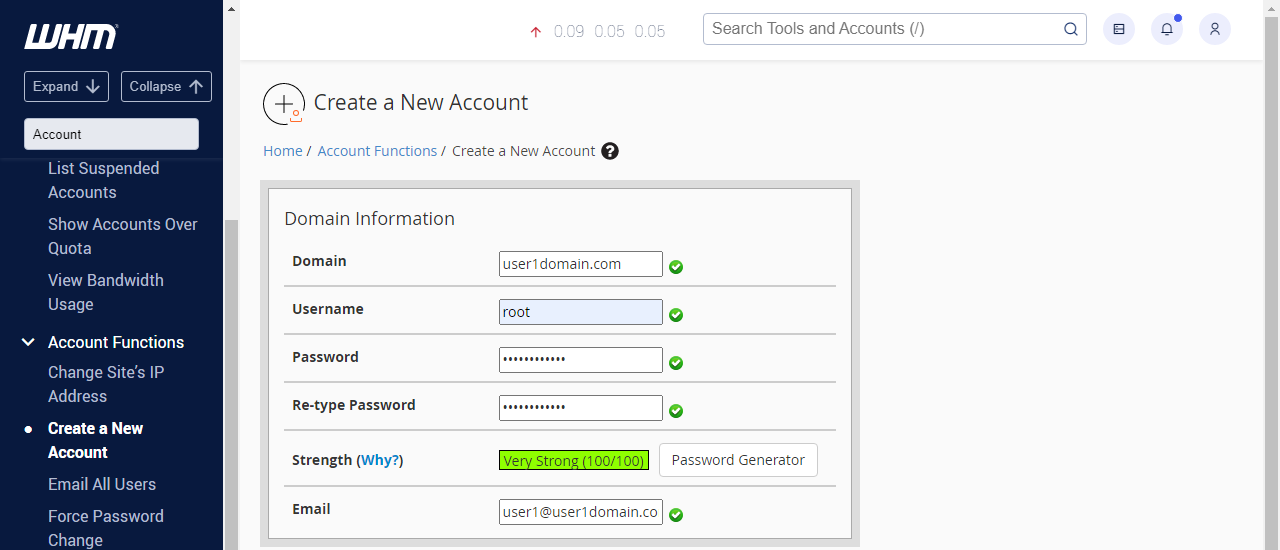
- In the Package section, select the package you have already created.
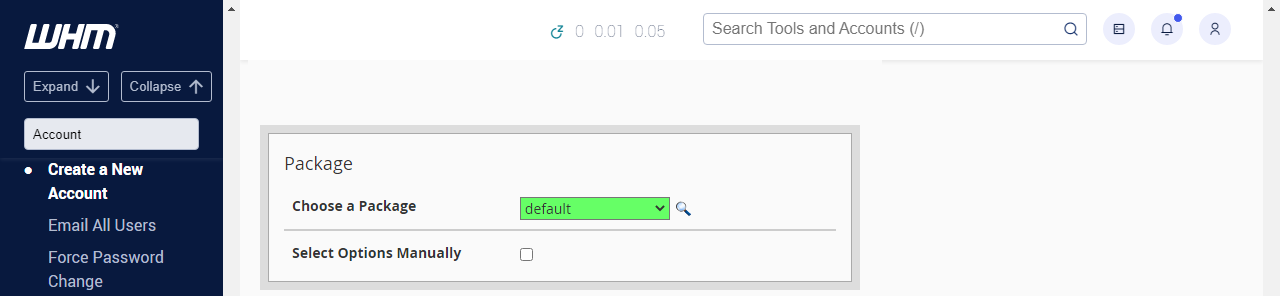
- Settings are where the theme and language of the cPanel can be set.

- Select how the mail is to be handled under Mail Routing Settings.
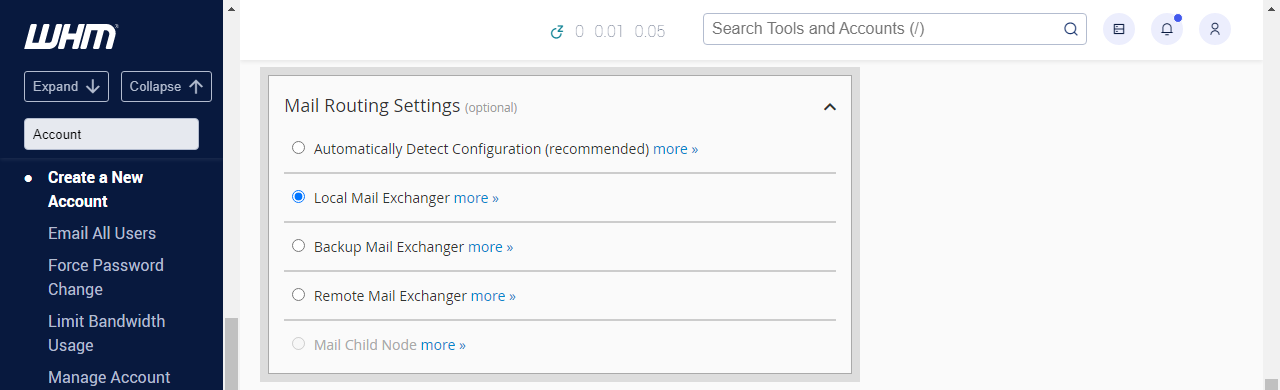
- Under DNS Settings, choose which nameservers will be set in the records and the SPF and DKIM records in the local DNS nameserver tables.
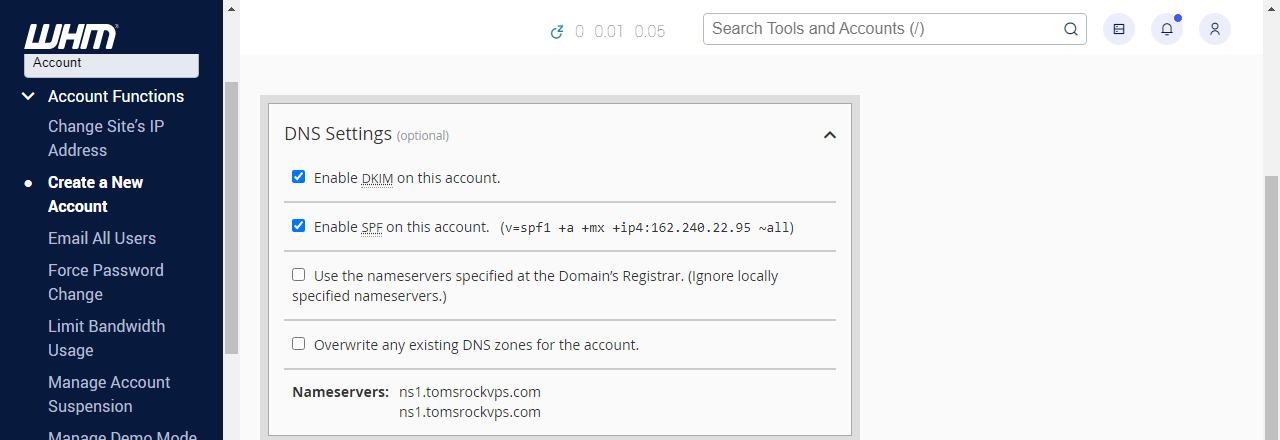
- Click Create.
If it is a successful creation, it will say:
Account Creation Complete!!!...Account Creation Ok...Done.Then you would be able to log in to the new account through the new cPanel's domain (e.g., example.com/cpanel) or through the server's IP address with the cPanel port (e.g., 123.456.789.098:2083).
Pro Tip: The RCS cPanel theme is incompatible with sub-cPanel accounts. We recommend you use Paper Lantern or x3.
Note: Major changes are being made to RCS's cPanel theme. Jupiter will take the place of the existing theme, Paper Lantern, as the new default. Users in the shared environment won't have the option to choose their cPanel theme; Jupiter will be used by default. Additionally, customers using the Horde email program will gradually be switched over to Cube Mail for enhanced email capability in the coming upgrades. Some impacted widgets will no longer be available, such as Nameservers and Backups. The update procedure will be supported by customer service at all times.
If you need further assistance, feel free to contact us via Chat or Phone:
- Chat Support - While on our website, you should see a CHAT bubble in the bottom right-hand corner of the page. Click anywhere on the bubble to begin a chat session.
- Phone Support -
- US: 210-488-5907
- International: 210-488-5907
You may also refer to our Knowledge Base articles to help answer common questions and guide you through various setup, configuration, and troubleshooting steps.

